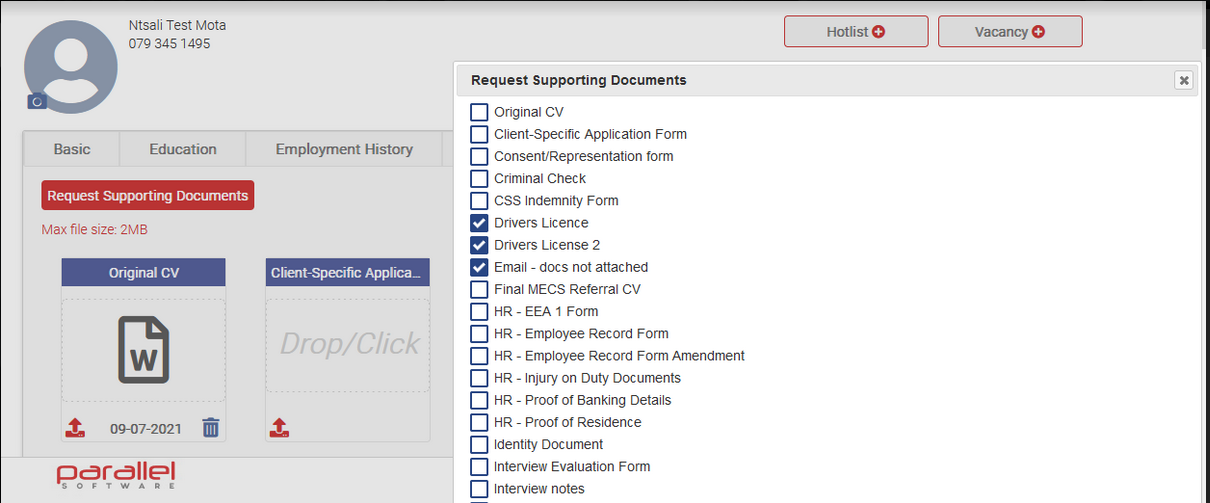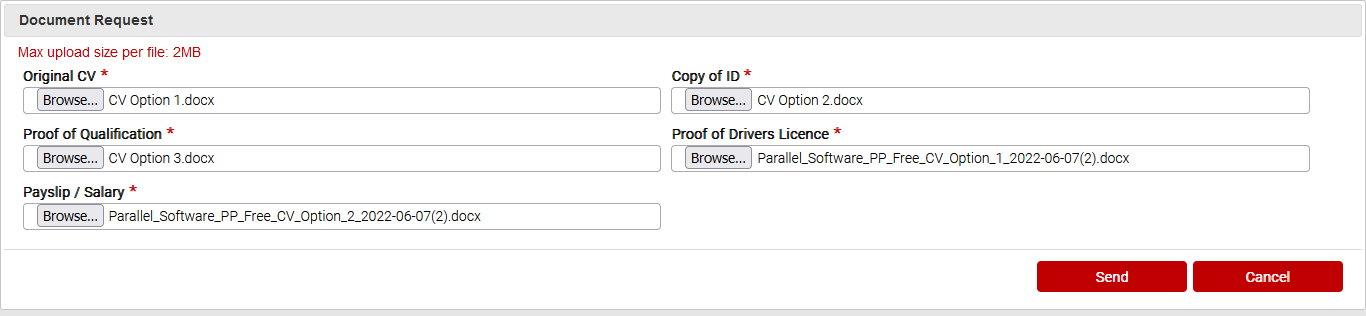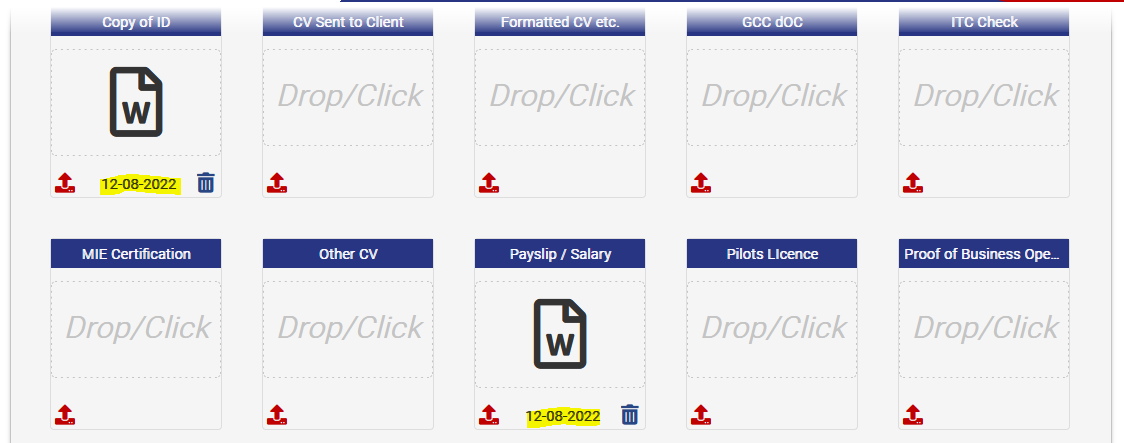Request Supporting Documents from Candidates
Supporting documents can now be requested directly from a candidate’s profile under the Files Tab. Another time-saving feature available to you.
- Click on the Request Supporting Documents button and then, from the pop-up, check the boxes on the documents needed
- Scroll to the end of the pop-up and click the Request button
- This will have the candidate email address auto populated
- This will have the Subject as well as the Email Body also auto populating
Hint: Please be mindful not to copy the space before and after the provided password.
- Click the Send button to send the email to the candidate
- This is what the email will look like:
- A pop-up will appear with the list of upload fields that need to be attached
- Click on the Send button once all fields are attached